Doing an inventory can be a tough job but here’s a software-based inventory system that will keep your inventory balanced. This inventory system lets you track and monitor easily the inventory and sales. Aside from that, this system also includes tasks such as stock-in, stock-out, and return for products. This uses a variety of information or data to keep track of the product as they move through the process, including the number of items, price, etc. This software-based inventory system is more appealing to small businesses. The system stores the list of items and customers. The item categories and units are dynamically encoded in this project which can be managed at settings. The system also generates different reports such as the stock list and analytical summary of stock in and stock out reports.
These are the following features of the system
-
Manage Transaction
- Stock-out
- Stock Return
- Stock Master
- Manage Customer
- Manage Users
- Manage Settings
-
Generate Reports
- Analytics Reports
- Inventory Reports
- Sales Reports
- Login and Logout
This Inventory Management System in VB.NET and MySQL Database Project Source Codes is free to download. Feel free to download and modify the source code the way you desire. Follow the instructions below to run the project.
How to Run
Requirements: (Download and install the following)
Setup/Installation
- Download and Extract the provided source code zip file. (download button is located below this article)
- Open Your XAMPP's Control Panel and Start the "MySQL" for the database and "Apache" so you can use PHPMyAdmin to import the SQL file.
- Locate the provided database SQL File along with the source code. The file is known as "db_inventory.sql".
- Open a browser and browse the PHPMyAdmin. i.e. http://localhost/phpmyadmin
- Create a new database naming "db_inventory".
- Import the SQL file provided in your newly created database.
- Locate the project's solution file in the extracted source code folder. The file is known as "InventoryManagementSystem.sln".
- Open the solution file with your MS Visual Studio software.
- Press the "F5" key on the keyboard to run the project.
Admin Credentials
Username: admin
Password: admin
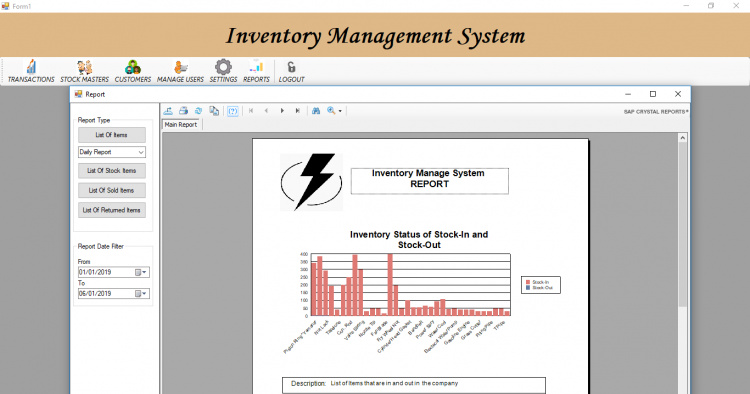
0 Comments